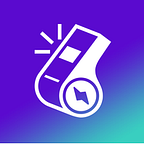How to host the best Zoom quiz: Here are some handy tips
Zoom’s evolution from the tool of choice for keeping people connected, to a platform for hosting quizzes is one surprising trend that has emerged off late.
Quizzes work so well on Zoom because they’re social, while not needing people to shout across the top of each other all the time. Essentially, it’s a way of getting a group of people together, engaged in an activity, without having to take turns in talking.
From business tool to quizzing cool, here are some tips on how to run the ultimate quiz from home.
Prep up
Every quiz master needs to start with a quiz and every quiz needs structure — and the most important parts of running a quiz happen offline, or rather, in the planning.
Make a presentation
First of all you need your questions. As you’re going to be running this over Zoom, instead of reading all your questions and struggling with people not being able to hear, make a presentation.
That can be in PowerPoint, Keynote, Slides or anything else — and we think Slides works really well, with the advantage of being free. The key thing here is to make a presentation that makes your quiz pop — because everyone else is going to see this. As always practice, practice, practice, get your transitions or effects organised, so you know what you’re doing.
The advantage of using a presentation is that you can embed everything in that presentation — a picture round, quotes to complete, music round, whatever you like. Put it into “present” and/or full screen mode, so those on the quiz can’t see the rest of your desktop.
Get ready with your computer and network
It’s worth shunning everything else you don’t need — so quit and exit Skype, Word, Photoshop — anything that could be running in the background that you don’t actually need, as Zoom is quite a demanding app.
As you’ll be sharing your screen, all you want open is the things you actually need to share — and the less programs you have open, the less Zoom will offer you when it comes to sharing and bring in a seamless experience.
Prepare your answers
A great way to make your quiz easier is to use an answer sheet. Sure, people can just write answers on a bit of paper, but preparing an answer sheet means people know where they are, how many questions to expect and you can make the structure of your quiz a little more complicated — for example with two part answers, picture rounds and so on.
Once you’ve built your quiz, put together your answer sheet and send it through with the invitation or meeting details and people can just print it off at home.
Consider what everyone is seeing and hearing
Remember that as the host, people are likely to be looking at, and listening to you more than any other participant, so think about what you have in the background, and what noise there is around you.
Silence your phone to avoid those annoying bings and bongs, and don’t sit next to your fridge or washing machine on the spin cycle. Also don’t sit with your back to a window or patio doors, because you’ll be silhouetted. A nice plain background is simple; a studious-looking bookcase is very much on trend right now, or you can pick a Zoom background, but again, keeping it simple reduces the demands on your computer.
Leverage the power of Zoom
Zoom, as a tool for businesses first and foremost, has a collection of features that are useful when presenting your quiz — and the main one here is the ability to share your screen, so you can show off that presentation and people can get involved with a professional experience.
How to set up a Zoom meeting
Zoom meetings can be scheduled, or you can just go in and start a meeting and get others to join. For something organised like a quiz, it’s great to schedule it for the time you want it to take place, sharing the meeting ID and password via whatever means you want. If scheduling a meeting, those ID and passwords are on the scheduling page for you.
Dealing with a 40-minute time limit
Zoom has a 40-minute time limit on meetings unless you pay for the Pro level ($14.99/£11.99/$13.99 a month). If you’re doing a lot of Zooming it is worth the penny — or you can cancel at any time. Remember, only the host has to pay — everyone else gets the benefit.
You might be offered the chance to avoid the time limit if you schedule your next Zoom meeting, and sometimes there are special offers. If not, and if you don’t want to pay, be prepared to end and restart at an opportune moment. That also allows toilet breaks and drink refreshes — and you can always share multiple meeting IDs in beforehand.
Share your presentation and off you go
Once you’re decked up with your meeting, you need to share your presentation. This is really easy and something that Zoom is really good at, which is why it’s perfect for quizzes. Just hit the big Share Screen button in the Zoom toolbar and select what it is that you want to share — your presentation.
You’ll want that application to be in present mode, so it fills the screen and you’re not showing off your desktop wallpaper, shortcuts and all the rest of it.
The Big Reveal: Revealing your winners
It’s easy to have your answers on slides so you can quickly run through and have people mark their own sheets. Having them on display again means no confusion over what the answer actually is.
This is also a great time to have all the microphones on so everyone can enjoy the jubilation or sickening feeling when they get something wrong.
Finally you need to know who has won and the easy way to do this is to have everyone write their score on their sheet and hold it up to their camera.
So get set ZOOM!